

ACL Digital
5 Minutes read
How to Ensure Your Internet Searches Are Always Secure: Practical Tips for Safe Browsing in 2025
As the digital economy becomes increasingly connected, so do the associated risks. Cyberattacks, phishing scams, and data breaches are becoming increasingly sophisticated, targeting both individuals and businesses through everyday internet use. From unsecured public networks to malicious websites, even a simple web search can expose sensitive data.
To address these growing threats, adopting secure internet browsing habits is no longer optional; it’s essential. This blog shares safe browsing tips in 2025 to help professionals and enterprises reduce risk, protect their data, and strengthen their digital defenses.
Whether you’re managing confidential business operations or browsing at home, these cybersecurity best practices offer clear, actionable steps to help you protect online privacy and stay safe in an evolving threat landscape.
Keep Your Browser Updated
Your browser is your first line of defense against online threats. Regular updates patch vulnerabilities that hackers exploit.
What to do:
- Enable auto-updates in Chrome, Firefox, Safari, or Edge.
- Restart your browser regularly.
- Avoid unsupported or outdated browsers.
Use Browser Extensions Wisely
Extensions can enhance privacy if chosen smartly.
Recommended tools:
- uBlock Origin for ad blocking
- Privacy Badger for tracker control
- NoScript for script management (Firefox)
Don’t install unverified extensions. Stick to official browser stores.
Check Website Security Before Entering Info
Before entering any sensitive data:
- Look for “https://” and a padlock icon in the browser’s address bar.
- Click on the padlock to inspect the SSL certificate.
- Watch out for misleading URLs like secure-login.account-update.com.fake.com.
Beware of Phishing & Malicious Sites
Phishing remains one of the most common cyberattack methods.
How to stay safe:
- Avoid clicking on links from unknown or suspicious emails and messages.
- Navigate directly to websites by typing the URL.
- If something feels urgent or too good to be true, verify before acting.
Use Strong Passwords & Enable MFA
Passwords are your digital keys. Secure your accounts by using a password manager to handle long and unique passwords.
- Avoid reusing passwords across accounts.
- Enable Multi-Factor Authentication (MFA) for all critical apps.
- Use tools like 1Password, Bitwarden, or LastPass.
Use a VPN on Public Networks
When using public Wi-Fi at airports or cafes, you’re vulnerable.
Using a VPN (Virtual Private Network) encrypts your internet traffic, protecting your identity and activities.
Caution: Avoid free VPNs that may log or sell your data.
Choose reputable services like NordVPN, ProtonVPN, or ExpressVPN.
Secure Your Devices – Mobile & Desktop
Your device is your first line of defense.
Best practices:
- Keep your operating system and applications up to date.
- Install a reputable antivirus/anti-malware tool.
- Enable lock screens and set short auto-lock timers.
Turn Off Sharing Features When Not in Use
Bluetooth, file sharing, and Wi-Fi discoverability can expose your device to potential security risks. Turn them off when not needed to reduce the risk of unauthorized access.
Think Before You Click or Download
- Avoid clicking on pop-up ads and downloading files from untrusted sites.
- Fake “discount” links and urgent prompts can install spyware or malware.
If a deal or message seems suspicious, don’t click.
Clear Browsing Data Regularly
Clearing your cookies, cache, and history improves both privacy and browser performance.
Especially on shared devices, regular clean-up prevents unauthorized data tracking.
Browse in Private/Incognito Mode
Use incognito or private browsing for:
- Banking or medical searches
- One-time access to sensitive sites
Note: It won’t hide your activity from your ISP, employer, or websites, but it won’t store cookies or history locally.
Teach & Share Safe Habits
Cybersecurity is a shared responsibility.
Encourage your family, friends, and colleagues to:
- Use MFA and strong passwords
- Avoid suspicious emails and downloads
- Stay informed on new cyber threats
By spreading awareness, you help build a more resilient digital community.
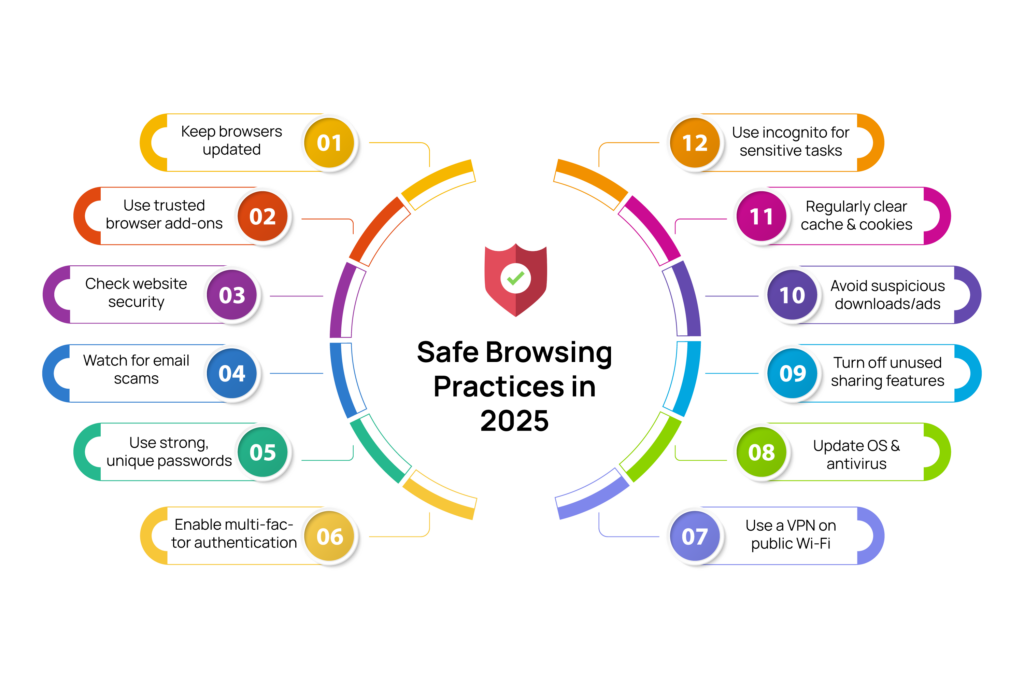
Conclusion
Browse Smarter, Stay Safer! These safe browsing tips are more than just technical suggestions; they form the foundation for a secure digital lifestyle. From updating your browser to using a VPN and being vigilant against phishing scams, you’re taking key steps to protect your online privacy and business reputation.
And if you’re looking for secure browsing for businesses, the right partner can make all the difference.
Need Enterprise-Grade Cybersecurity?
ACL Digital cybersecurity solutions help enterprises safeguard their digital assets with end-to-end protection. From secure IT infrastructure to proactive threat monitoring, we’re here to support your business at every layer. Explore ACL Digital’s Cybersecurity Offerings.
FAQs
Q1: What is the most secure browser to use in 2025?
Brave, Firefox, and Google Chrome (with privacy-focused extensions) are among the most secure. Keep them updated regularly.
Q2: Is Incognito mode private?
Incognito prevents your browser from saving history and cookies, but doesn’t hide activity from ISPs, employers, or websites.
Q3: How often should I change my passwords?
Update passwords every 3–6 months and immediately after any breach. Use a password manager to securely track changes.
References
- https://www.ntiva.com/blog/10-best-practices-for-safe-internet-browsing
- https://www.geeksforgeeks.org/blogs/tips-to-protect-your-online-data-privacy/
- https://bugfender.com/blog/10-simple-ways-to-improve-your-internet-security/
- https://www.malwarebytes.com/cybersecurity/basics/internet-safety-tips
- https://swisscyberinstitute.com/blog/10-tips-browse-internet-safely/
Related Insights





Artificial Intelligence in Healthcare: Saving Lives and Care

